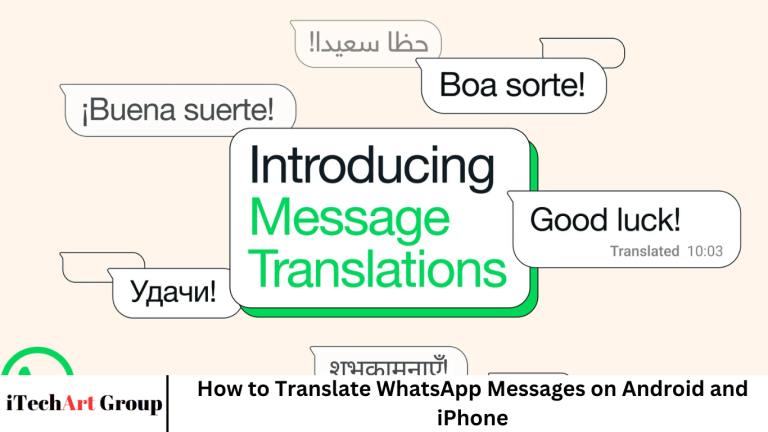In today’s globalized world, messaging apps like WhatsApp connect people across languages and cultures. But what happens when you receive a message in a language you don’t understand? Thankfully,
WhatsApp offers several ways to translate messages directly on your Android or iPhone device, making cross-language communication easier than ever.
Whether you’re chatting with international clients, traveling abroad, or simply making new friends around the world, knowing how to translate WhatsApp messages can be incredibly useful. In this comprehensive guide, we’ll walk you through multiple methods for translating WhatsApp messages on Android and iPhone.
More Read: Roomba 105 Vac Review: iRobot’s Most Affordable Self-Emptying Robot Vacuum of 2025
Why Translate WhatsApp Messages?
Before we dive into the methods, let’s quickly explore why you might want to translate WhatsApp messages:
- Communicate with friends or family who speak another language
- Understand group chats involving multiple nationalities
- Handle international customer support or business communication
- Navigate conversations while traveling abroad
- Decode forwarded messages or viral content in different languages
With millions of people using WhatsApp globally, translation tools are not just convenient—they’re essential.
Method 1: Using Built-in WhatsApp Translation (iPhone Only – iOS 15 and Later)
Apple’s iOS offers system-level translation features that work across apps, including WhatsApp.
How to Use Built-in iPhone Translation:
- Long press on the WhatsApp message you want to translate.
- Tap “Select” or “Copy” depending on the iOS version.
- If using iOS 15 or later, tap “Translate” from the pop-up menu.
- A translation window will appear, showing the text in your system’s default language.
- Tap “Change Language” if you want to choose another target language.
- Tap “Done” when finished.
💡 Tip: You may need to enable the Translate app in settings by going to:
Settings > General > Language & Region > Add Languageand enable On-Device Mode.
Method 2: Using Google Translate with WhatsApp (Android and iPhone)
Google Translate is one of the most powerful language tools available, and it integrates well with WhatsApp.
For Android: Use “Tap to Translate”
- Install Google Translate from the Play Store.
- Open the Google Translate app.
- Tap the Menu (three lines in the top-left corner).
- Go to Settings > Tap to Translate and enable it.
- Now, go to WhatsApp and copy any message you want to translate.
- A Google Translate bubble will appear — tap it.
- The translation will appear in a floating window.
✅ Supports over 100 languages
✅ Works offline with downloaded language packs
✅ Fast and non-intrusive
For iPhone Users:
iPhone doesn’t support Google’s “Tap to Translate” feature natively, but you can still copy and paste into the app manually:
- Copy the WhatsApp message.
- Open the Google Translate app.
- Paste the message in the text field.
- View your translation in real time.
Method 3: Using WhatsApp’s Built-in Translation (With Gboard)
Google Keyboard (Gboard) also has a built-in translation tool, making it seamless to type and translate messages in real time.
How to Set It Up (Android & iPhone):
- Download and install Gboard from the Play Store or App Store.
- Set Gboard as your default keyboard.
- Open WhatsApp and start typing a message.
- Tap the Google “G” icon on the keyboard.
- Select “Translate”.
- Choose the language you want to translate to.
- Start typing in your language — Gboard will automatically translate your message into the selected language.
⚠️ Note: This translates outgoing messages. For incoming messages, you’ll still need to copy and paste or use another method.
Method 4: Using Microsoft Translator in WhatsApp
Microsoft Translator is another excellent tool for translation, especially for business or professional use.
How to Use Microsoft Translator:
- Install Microsoft Translator from the Play Store or App Store.
- Open the app and grant necessary permissions.
- Copy any WhatsApp message.
- Open Microsoft Translator, and it will automatically detect and translate the copied text.
Alternatively, you can use “Translate from clipboard” features within the app for a faster workflow.
Method 5: Using Third-Party WhatsApp Mods (Android Only – Use with Caution)
Some users choose to install modified versions of WhatsApp (like GBWhatsApp or WhatsApp Plus) that include built-in translation features.
⚠️ Disclaimer: These mods violate WhatsApp’s terms of service and may lead to account suspension. Use them at your own risk.
While they may offer features like auto-translation of chats, they also compromise your privacy and data security.
Bonus: Translate WhatsApp Web Messages
If you’re using WhatsApp Web or the desktop app, you can use browser extensions to translate messages easily.
Chrome Extension: Google Translate
- Install the Google Translate extension from the Chrome Web Store.
- Highlight the WhatsApp message on WhatsApp Web.
- Right-click and select “Translate to [your language]”.
- The translated message will appear instantly.
Other useful Chrome extensions:
- Mate Translate
- ImTranslator
- DeepL Translate
Tips for a Smooth Translation Experience
- ✅ Download offline translation packs for Google Translate if you have limited internet access.
- ✅ Set default languages for faster translations in both Google and Apple Translate apps.
- ✅ Use Gboard’s real-time typing translator for fast, multilingual replies.
- ✅ Avoid slang or idioms in your messages if you expect them to be translated—machines can misinterpret them.
- ✅ Double-check translations before sending important or professional messages.
Supported Languages
Both Google Translate and Apple’s Translate app support a wide range of languages, including:
- Spanish
- French
- German
- Chinese (Simplified and Traditional)
- Hindi
- Arabic
- Russian
- Portuguese
- Japanese
- Korean
- Turkish
- Italian
- Dutch
- Thai
- Swahili
And many more—Google Translate supports over 130+ languages, while Apple Translate supports over 20 languages, and is adding more regularly.
Privacy and Security Considerations
When using third-party apps to translate WhatsApp messages, keep the following in mind:
- End-to-End Encryption: WhatsApp messages are encrypted. However, once you copy and paste them into a third-party app, they are no longer protected.
- Avoid sensitive content: Don’t translate confidential or private data using external apps unless you trust their privacy policies.
- Stick with reputable apps: Use trusted tools like Google Translate, Apple Translate, or Microsoft Translator to minimize security risks.
Common Translation Issues (and Fixes)
| Issue | Solution |
|---|---|
| Translations not accurate | Use a more context-aware tool like DeepL |
| Google Translate bubble not showing (Android) | Re-enable “Tap to Translate” in app settings |
| Translation button not showing (iPhone) | Ensure iOS is updated and On-Device Translation is enabled |
| No internet connection | Download offline language packs in your translation app |
| Slang or abbreviations mistranslated | Avoid or manually rephrase for clarity |
Frequently Asked Question
Can I translate WhatsApp messages directly within the app?
WhatsApp itself does not currently offer a built-in translation feature. However, you can use tools like Google Translate, Apple’s Translate app, or Gboard’s Translate function to translate messages while using WhatsApp.
How do I translate WhatsApp messages on an Android phone?
On Android, the easiest way is by enabling Google Translate’s “Tap to Translate” feature. Once it’s set up, just copy the message in WhatsApp, and a translation bubble will appear automatically.
How do I translate WhatsApp messages on an iPhone?
If you’re using iOS 15 or later, you can long-press a message, choose “Copy”, and then select “Translate” from the context menu. You can also use Apple’s Translate app or copy text into Google Translate manually.
Is there a way to translate WhatsApp messages automatically?
There is no official way to auto-translate WhatsApp messages. However, third-party tools like Gboard allow real-time translation while typing, and some unofficial WhatsApp mods offer auto-translation (though they may violate WhatsApp’s terms of service).
Does translating WhatsApp messages affect privacy or security?
Yes, once you copy a message and paste it into a third-party app like Google Translate, it is no longer protected by WhatsApp’s end-to-end encryption. Use trusted apps and avoid translating sensitive content.
Can I translate WhatsApp voice messages?
Not directly. To translate a voice message, you’ll first need to transcribe it using voice-to-text apps, then run the transcribed text through a translator like Google Translate.
What’s the best translation method for frequent WhatsApp users?
For Android, Google Translate’s “Tap to Translate” is fast and seamless. On iPhone, Apple Translate works well for quick, on-device translations. For outgoing messages, Gboard’s Translate feature is ideal for typing in different languages.
Conclusion
Translating WhatsApp messages on Android and iPhone has never been easier. Whether you use built-in tools like Apple Translate, Google Translate’s “Tap to Translate,” or real-time keyboards like Gboard, there’s a method to suit every user.
If you frequently communicate across languages, integrating these translation methods into your daily WhatsApp usage can significantly improve understanding and engagement.
Choose the tool that works best for your device and needs, and break down language barriers one message at a time.